How to send a fax from email
One of the main features of eFax is the ability to send and receive faxes right from your email. Below you will find instructions on how to do this.
Note: This feature will only work from an email address associated with an active account in our system. If you don’t have an eFax with Vox Tandem, please contact your sales representative.
Addressing the email
To send a fax from email, compose a message from your email. In the To: field, type the 11 digit fax number (ex. 18885551212) followed by @faxmail.voxtandem.com.
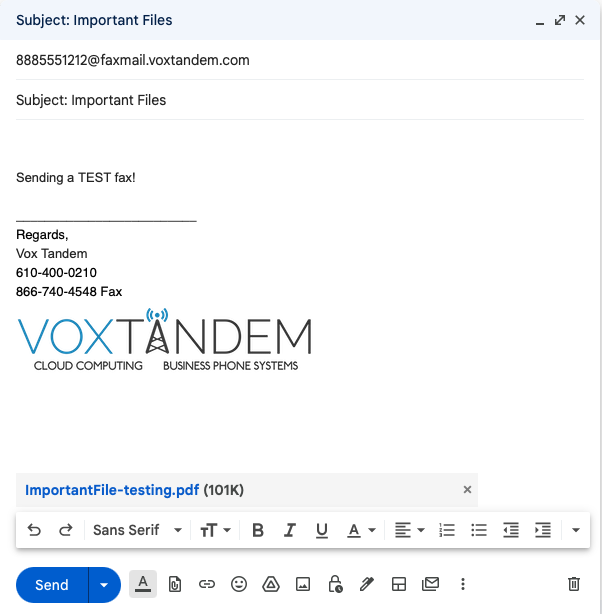
Note: It is important to always use an 11 digit fax number when formatting the email. This means you need to include a “1” for faxing any number in the USA or CANADA. For international faxing, digits will vary but always include the country code.
Faxes sent via email are limited to 10 recipients or less. Attempting to send to more than 10 recipients will result in an error.
Populating info onto a cover page
If you have your cover page setting turned on, eFax will automatically take details from your email and populate it directly onto a cover page. To turn this feature off, click your initials in the bottom left, select “Your Settings” on the left, choose your ‘fax’ tab, and toggle it off:
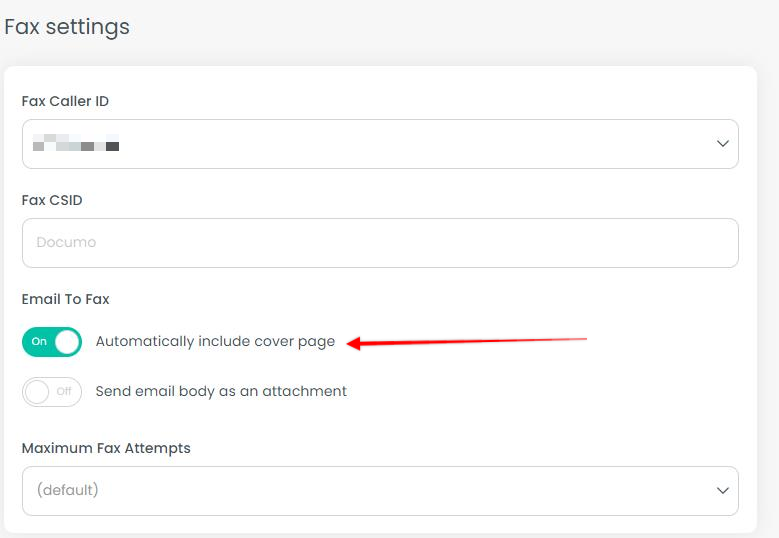
If this setting is enabled, the details you enter into your email will populate onto your cover page:
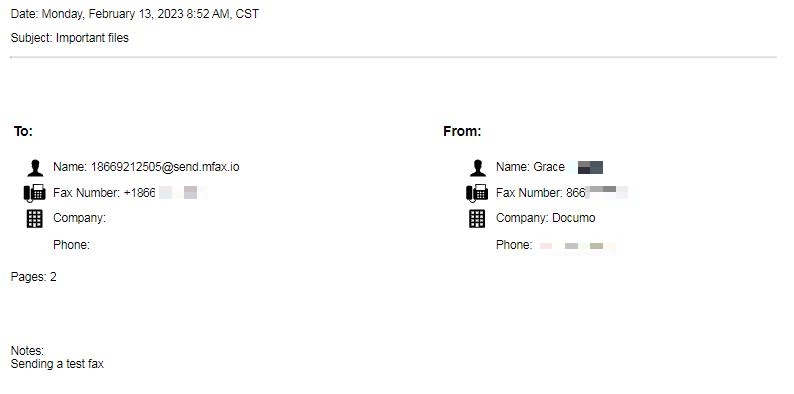
Email subject line will populate RE: field of the cover page. (see screenshot below)
Body of email will populate the Comments field of the cover page. (see screenshot below)
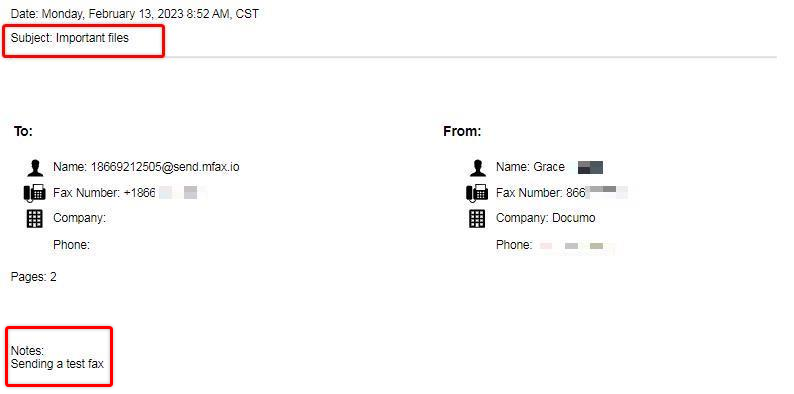
Attach your document to fax
When sending a fax from email you can attach multiple documents types (see below). You can attach a single document or multiple documents (varying formats is fine) and they will be rendered, converted to a faxable format, and sent to your destination fax number. Max file size is 25MB. Max amount of file attachments is 25.
Once your documents are attached, simply hit SEND. That’s it! We’ll take care of the rest.
Allowed Email Attachments:
Adobe Acrobat Documents (PDF)
Microsoft Office Files (DOC, DOCX, XLS, XLXS, PPT, PPTX)
Open Office Files (ODP, ODS, ODT)
Google Files (GDOC, GSLIDES, GSPREADSHEET)
Text Files (TXT, RTF)
Printer Files (PCL, EPS, PS)
Image Files (TIFF, TIF, GIF, PNG, JPEG, JPG)
Other Files (FXC, FODT, HTML)
Tips: If you create a file using a scanner or print to file, always choose the option of black and white for the output.
